Welcome to our comprehensive tutorial for maximizing your experience with our mobile app!
Whether you're a seasoned user or just getting started, this guide will walk you through a plethora of features designed to enhance your journey through movies, TV shows, and more.
From personalized preferences to seamless navigation, discover how to unlock the full potential of our app with intuitive tips and tricks. Dive into tailored recommendations, streamline your browsing experience, and customize your home feed to your liking.
Let's embark on this journey together and unlock a world of entertainment at your fingertips!
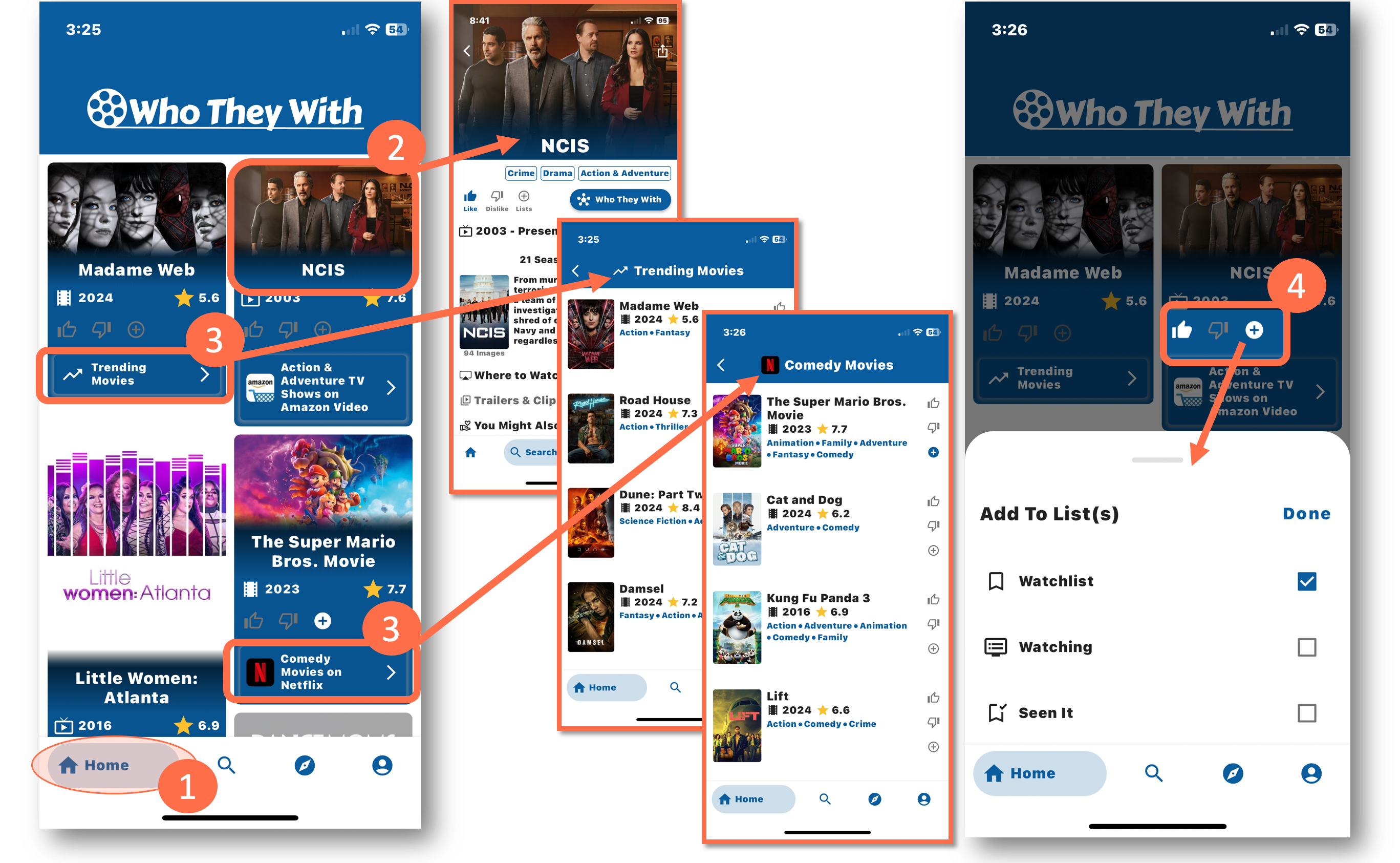
Home
- Home Feed: Upon launching the app, you'll find yourself in the Home Feed. Here, you can endlessly scroll through a dynamic feed reminiscent of a social network. Discover popular and trending content spanning movies, TV shows, and actors. Each tile in the feed offers a gateway to further exploration.
- Explore Details: Simply tap on any of the movie, TV show, or actor/actress images to be directed to a comprehensive details page, offering you a deeper insight into the content.
- Clickable “Features”: At the bottom of each tile, you'll notice a clickable button-like area. Clicking these will lead you to curated topics like "Trending Movies" or "Comedy Movies on Netflix." For instance, clicking on "Comedy Movies on Netflix" will whisk you away to a list of currently available comedy flicks on the platform. Internally, we refer to these topics as “features”. Later, you will learn how to customize which features appear on your home feed.
- Interaction Options: Interact with content directly from the Home screen. You can express your preferences by liking or disliking items (which will automatically be added to your “Likes and Dislikes” list). Additionally, if you stumble upon an old favorite you'd like to revisit, simply hit the "+" button to add it to your personalized "Watchlist” or other customizable list.
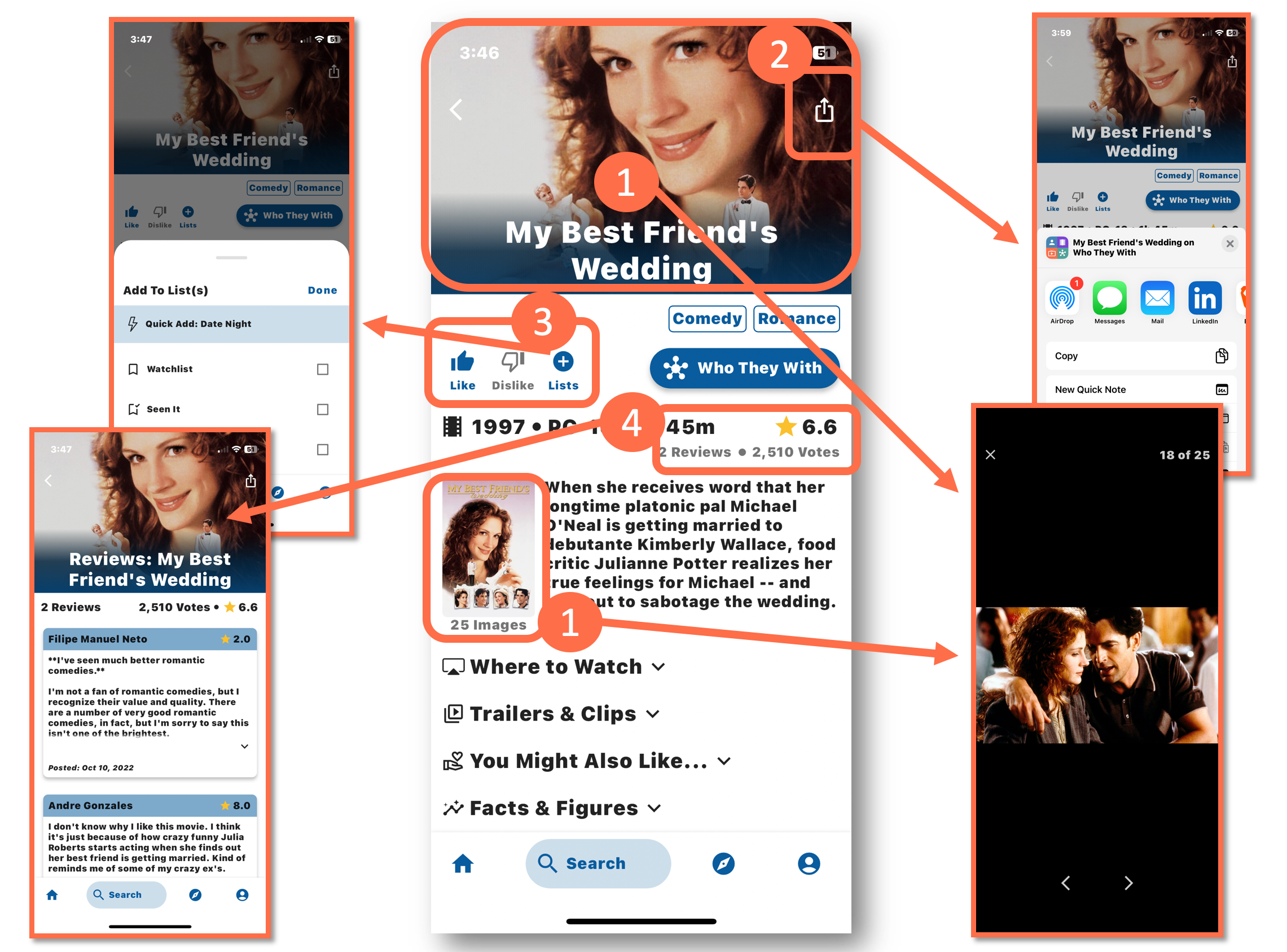
Details Page (Part 1)
- Image Gallery: At the top of the page and further down next to the description, you'll find an image of the movie or show. Click on it to embark on a visual journey through a gallery of images from the production.
- Sharing: In the top right corner, you'll spot a "Share" button. Spread the joy by effortlessly sharing your favorites with friends and family.
- Tracking Favorites: Keep tabs on your preferences with ease. Simply click the "Like" or "Dislike" buttons to automatically categorize content into your respective lists. Want to organize further? Hit the "+" button the show to lists like "Watchlist," "Seen It," or even custom ones such as "Date Night" or "Christmas."
- Reviews and Ratings: Curious about others' opinions? Click on the reviews to delve into user ratings and comments. Gain insights into what people are saying about the show before diving in.
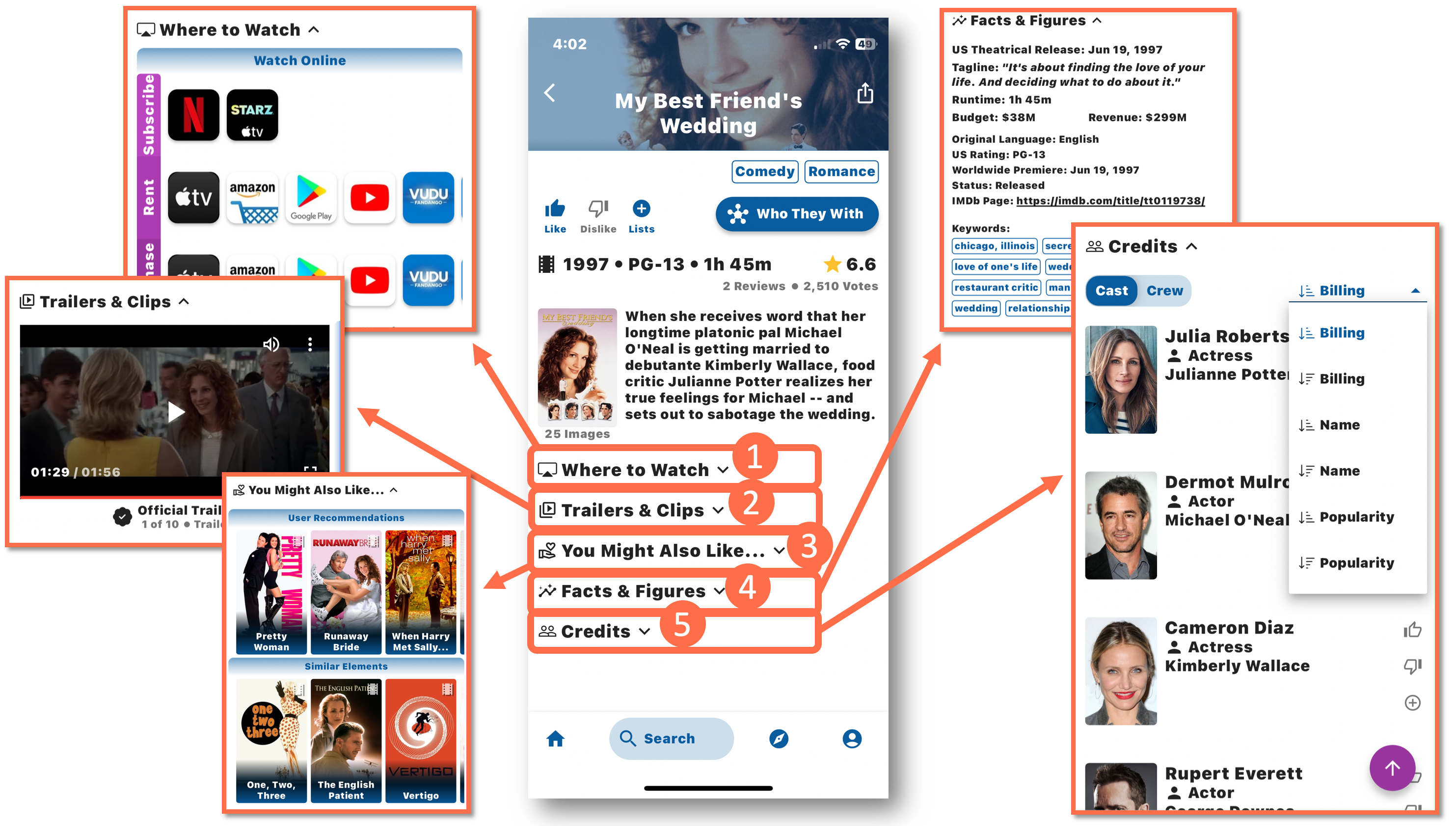
Details Page (Part 2)
- Where to Watch: Need to know where you can catch that hot new release or timeless classic? Expand this section for a comprehensive guide on where to find it—whether it's in theaters, airing on TV, or available for streaming online.
- Trailers & Clips: Immerse yourself in official trailers, TV show clips, teasers, and more. Dive into a collection of visual delights to get a taste of what's in store.
- You Might Also Like: Seeking recommendations tailored to your tastes? Delve into this section to discover shows and movies users recommend based on the current selection. Uncover hidden gems and find similar titles to broaden your viewing horizons.
- Facts & Figures: Satiate your curiosity with a wealth of information. Explore release dates, taglines, runtimes, budgets, revenues, and other fascinating details about the production.
- Credits: Acknowledge the talent behind the scenes with complete cast and crew listings. Sort through them by billing, name, or popularity to uncover the key players. Click on each actor or actress for more detailed insights into their contributions to film and television.
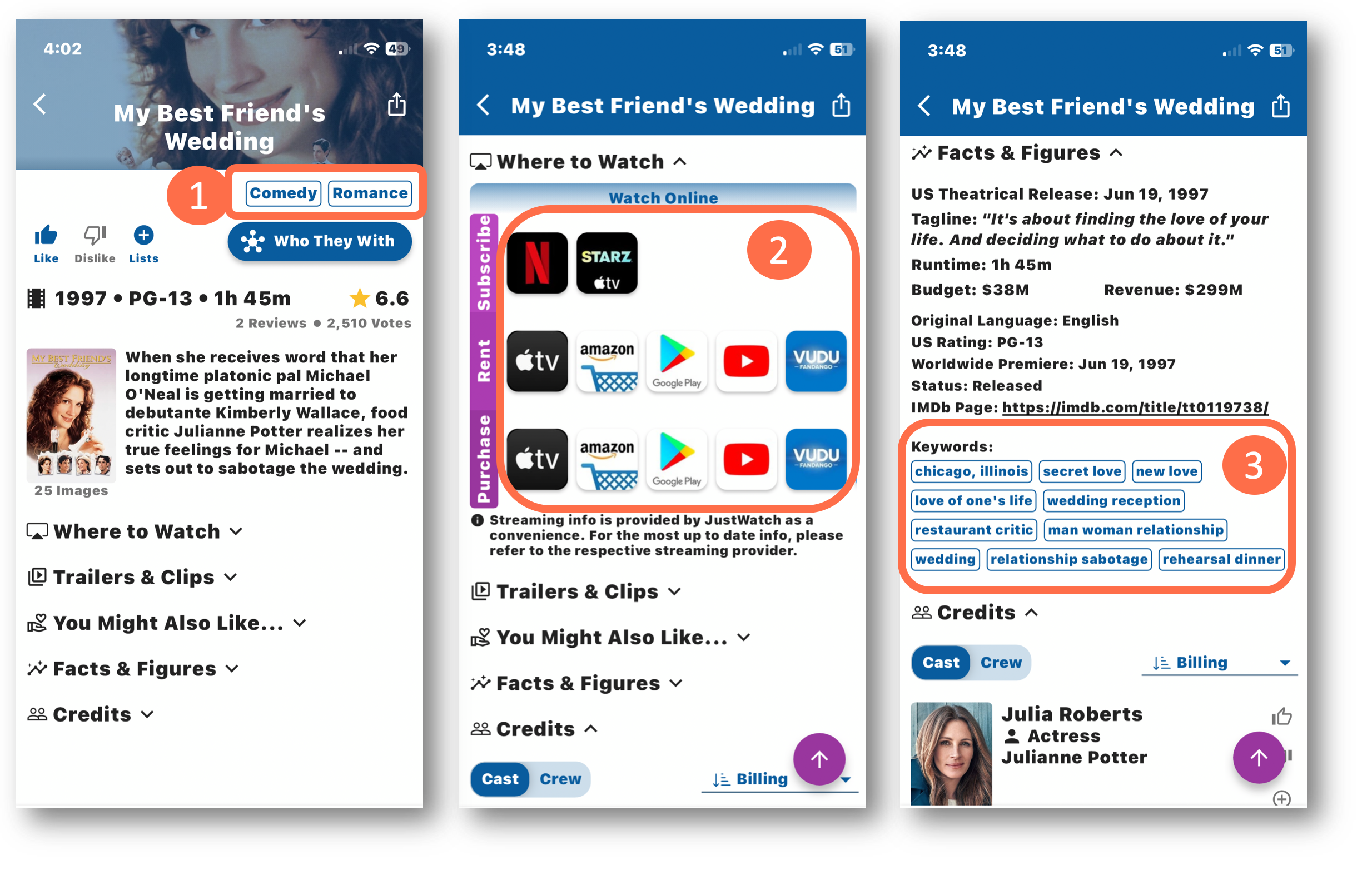
Details Page (Part 3)
- Explore by Genre: At the top of the details page, you'll find buttons of the show’s genre. Click on them to embark on a journey through more movies and shows within that genre. Dive deeper into your favorite genres to uncover hidden gems waiting to be discovered.
- Discover More to Watch: Within the "Where to Watch" section, click on a streaming provider icon to access the selection of productions currently available through those respective platforms, sorted by popularity.
- Keyword Connections: In the "Facts & Figures" section, click on any of the "Keywords" to unveil a treasure trove of movies and shows tagged with the same keyword. Expand your viewing repertoire by exploring related content that shares similar themes or elements. Popular keywords include “christmas”, “anime”, and “beach”.
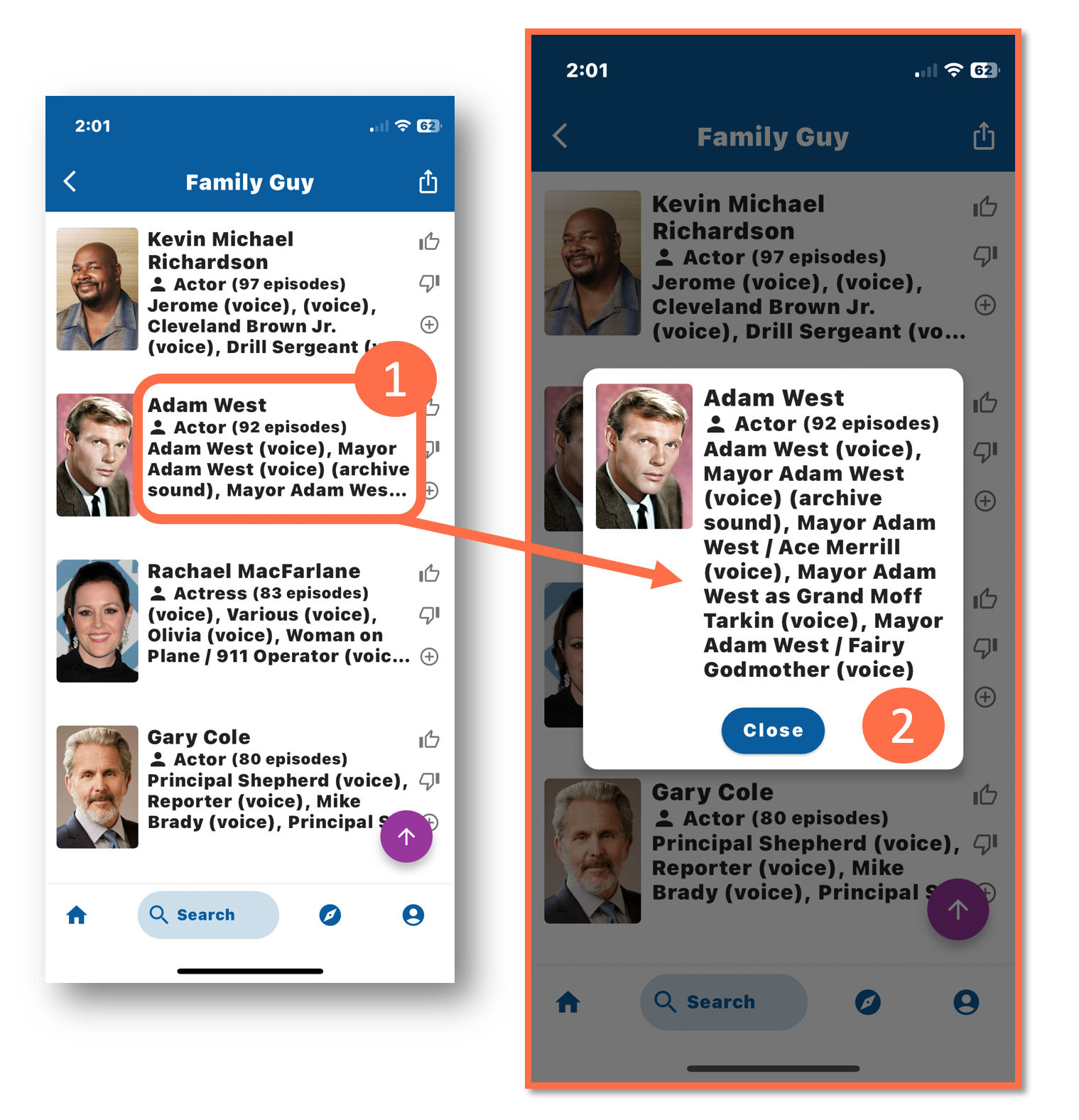
Long Press
1 & 2. Extended Billing Credits: Ever wondered about the extensive billing credits of certain actors or actresses? In cases where they've voiced numerous characters or played diverse roles, the information may get truncated in the initial search result display. No worries! Simply press and hold that section of text to unveil a popup window showcasing the full details. If the text is still too long to fit in the popup window, it will become scrollable. (Some actors perform a ton of voices in the same show!)
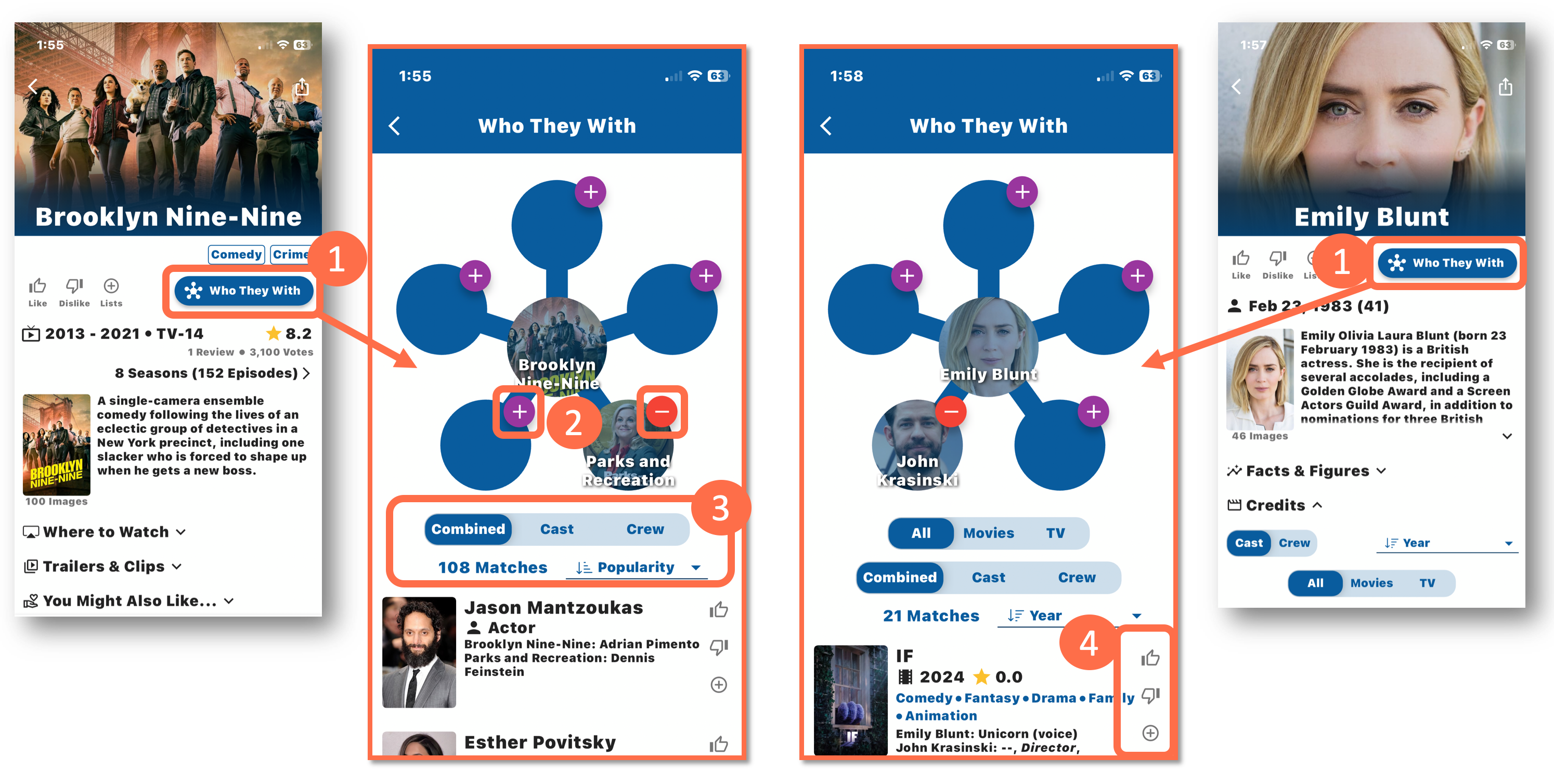
Who They With
- "Who They With" Button: Explore the intricate web of Hollywood connections like never before! From any details page—be it a movie, TV show, or actor/actress—simply click on the "Who They With" button to delve into the fascinating world of collaborations and associations.
- Adding/Removing Connections: From the “Who They With” page, click one of the purple "+" buttons to be presented with a search screen to find new potential connections. To remove a previous selection, press the red “-” button.
- Sorting Options: Sort by "Cast," "Crew," or "Combined" to narrow or expand the nature of the connections. Additionally, you can opt for sorting by "Popularity" or "Name".
- Effortless List Management: Much like on other pages, you can easily add a result to your "Likes" or "Dislikes" lists automatically. Alternatively, use the "+" icon to incorporate it into one of your other custom lists.
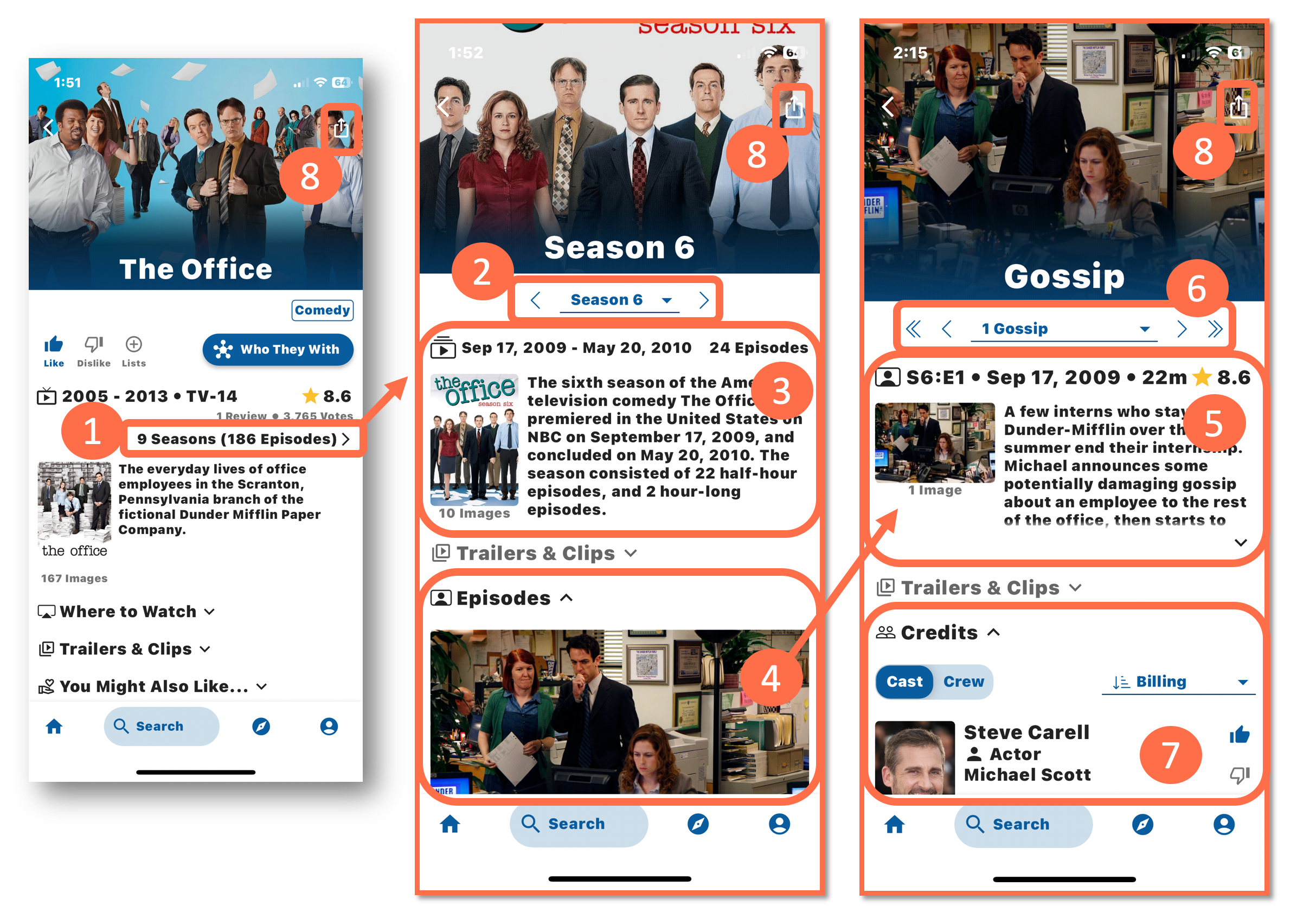
Seasons and Episodes
- Season Exploration: Dive into the details of each season by clicking on the headline. Season Navigation: Easily click through seasons using the arrows flanking the Season number or opt for precision with the dropdown menu.
- Season Details: Discover the air date range, episode count, and an overview of each season. Get a snapshot of what to expect before delving into the episodes.
- Episode List: Scroll through a comprehensive list of episodes within each season.
- Episode Details: Click on any episode to unveil more details, including air date, runtime, rating, episode description, and captivating images.
- Episode Navigation: Navigate between episodes and seasons seamlessly. Use double arrows to jump between seasons swiftly and single arrows to navigate within episodes. For a quick leap across multiple episodes within the same season, utilize the dropdown menu.
- Cast and Crew: Delve into the talents behind each episode. Scroll down to explore the cast and crew list, sorted according to your preference.
- Sharing Options: Spread the love for your favorite series, seasons, or episodes effortlessly. Simply click the share icon in the top right corner of any details page to share with friends and fellow enthusiasts.
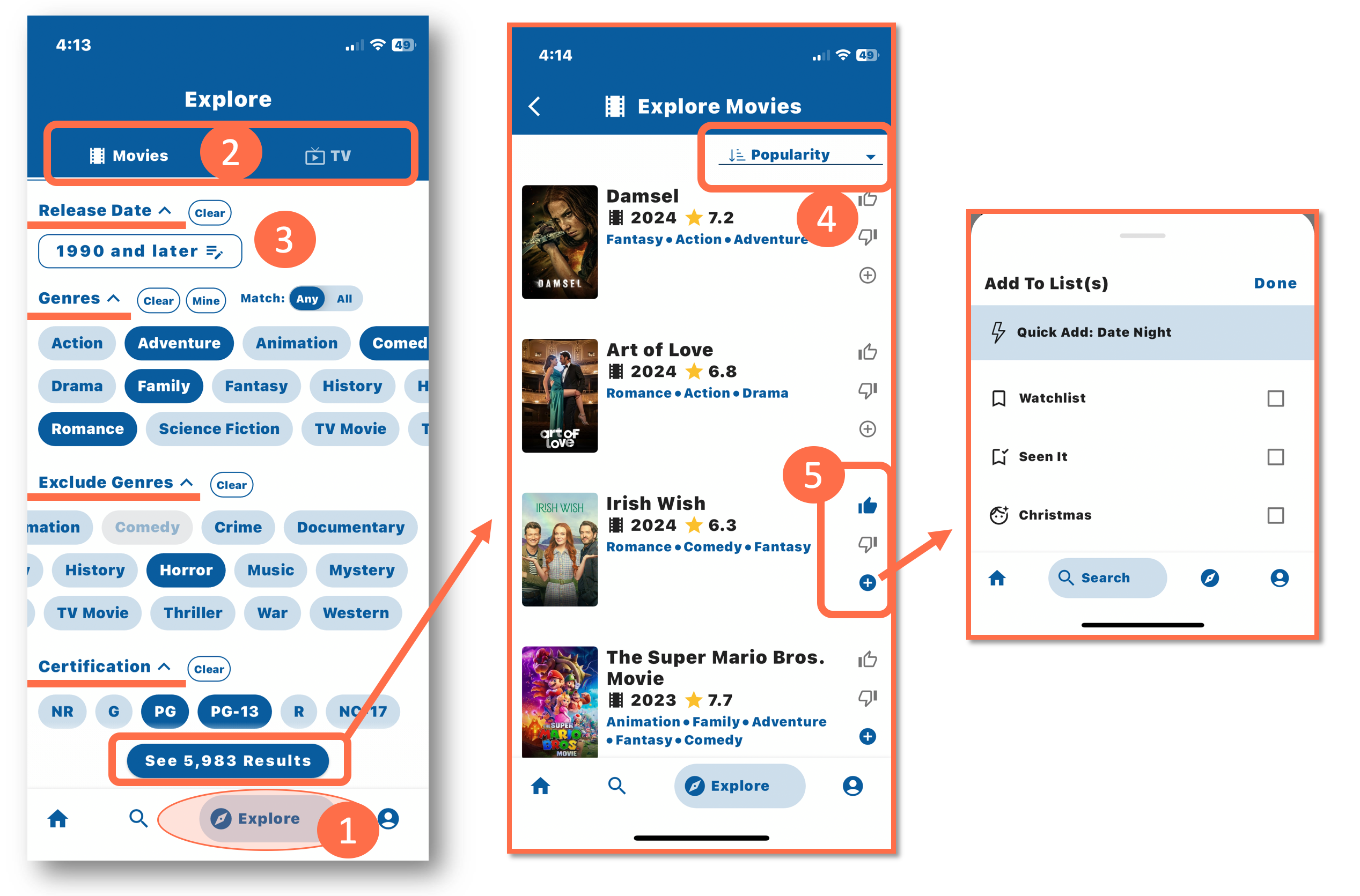
Explore
- Explore Page: Navigate to the Explore page and unlock a plethora of filters to tailor your entertainment experience. Find the ideal mix of movies or TV show elements personalized to your tastes.
- Choose Your Focus: Begin your exploration by selecting either "Movies" or "TV" at the top of the Explore page.
- Customize Your Filters: As you scroll down the page, fine-tune your search with an array of filters. Refine your selection by criteria such as "Release Date," "Genres," "Certification," and more. Once satisfied, click the "See Results" button at the bottom to unveil the matching results.
- Discover Your Curated Content: Delve into your tailored list of shows based on your selected filters. Sort options include “Popularity,” “Release Date,” “Title,” “User Rating” and more.
- Effortless Interaction: Engage with your curated list seamlessly. Like, dislike, or add shows to your custom lists as you scroll through the selection.
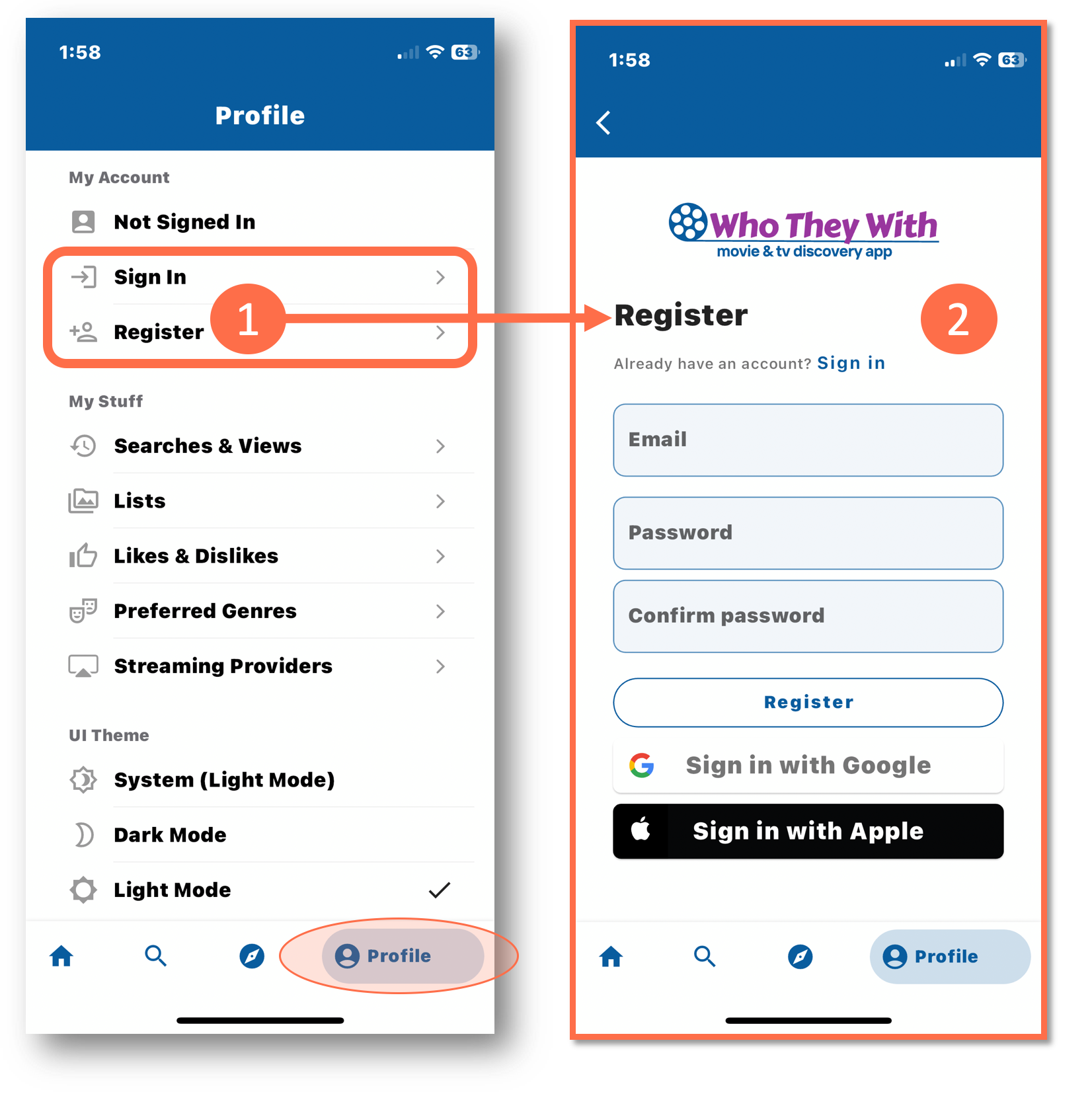
Profile Page (Part 1)
- My Account Section: Access essential account management tools from the "My Account" section at the top. If you've already created an account, simply "Sign In" to get started. New to the app? Click "Register" to create your account and embark on your personalized journey.
- Seamless Registration: Registering for an account is a breeze, just enter your information to set up your account. Your account serves as a gateway to saving data such as lists, likes, dislikes, and more—all securely stored in the cloud. Enjoy seamless access across multiple devices, ensuring your lists and preferences are available no matter which device you are using.
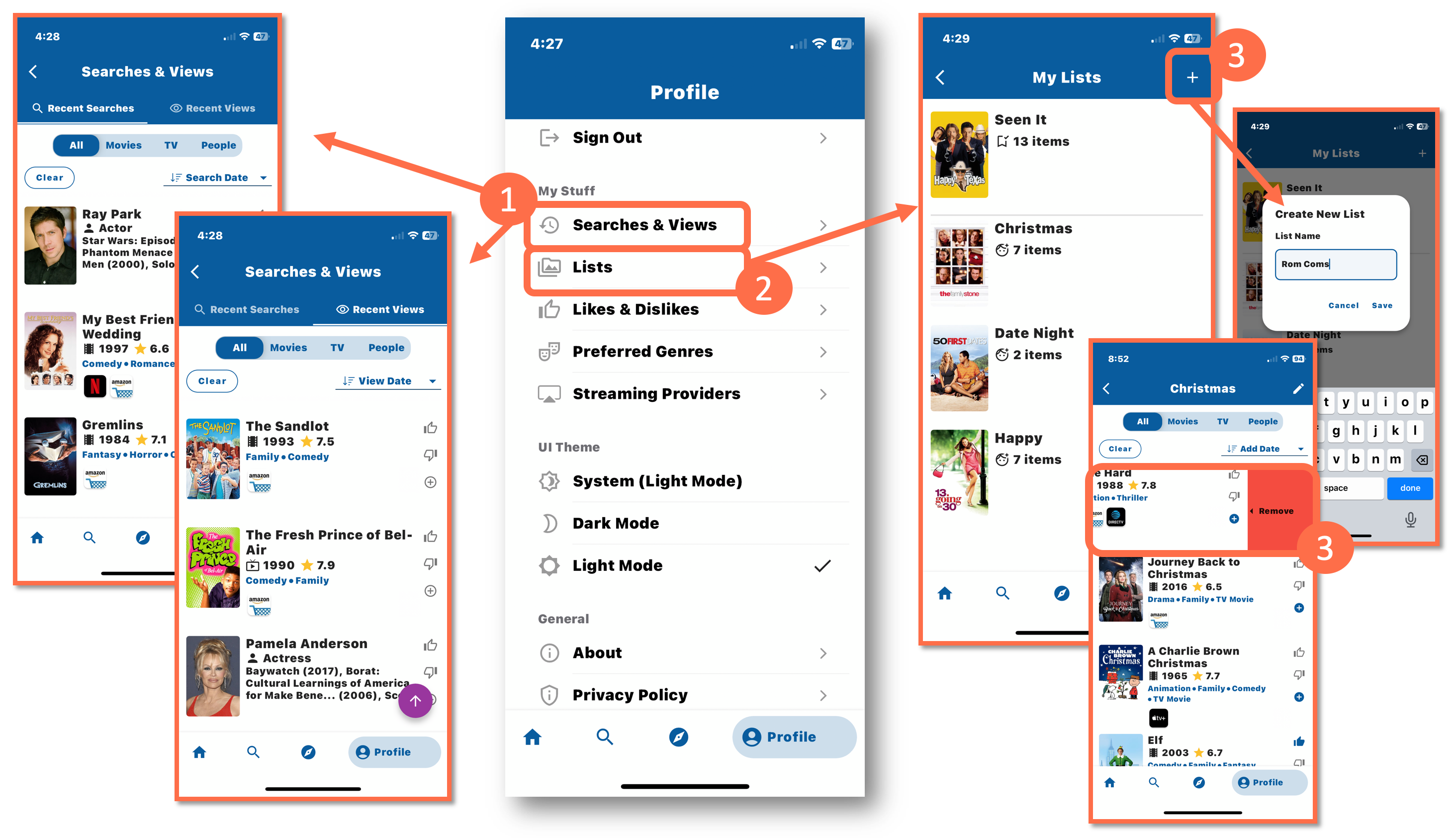
Profile Page (Part 2)
- Searches & Views: Find your recent searches and views by clicking on "Searches & Views." Filter your results by movies, TV, or people, and choose from a variety of sorting options to streamline your viewing experience. Plus, interact with items directly from the list—like, dislike, or add to a custom list with ease.
- Lists: Navigate to the "Lists" section to access all your lists. Whether it's pre-loaded lists or custom ones you've created, find them all in one convenient location.
- List Management: Expand your organization by adding more lists or declutter by removing any custom lists you no longer need. Lists and the items within each list can be easily removed by swiping left.
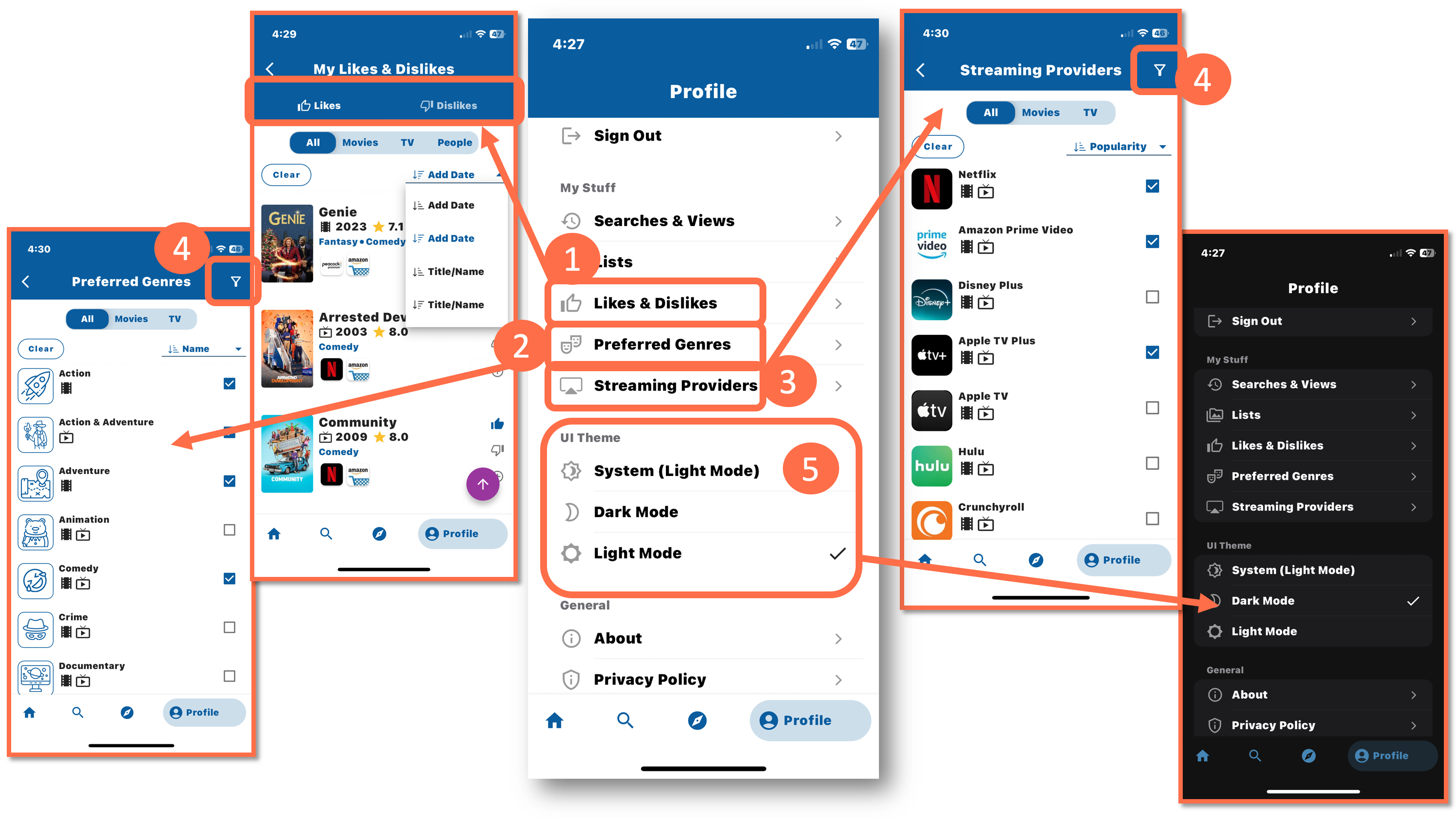
Profile Page (Part 3)
- Likes & Dislikes: Explore your likes and dislikes by clicking on "Likes & Dislikes." Filter your lists by movies, TV, people, or all categories. Sort your lists by "Add Date" or "Title/Name" for easy navigation.
- Preferred Genres: Customize your Home Page feed and Explore Page experience by managing your preferred genres. Click on "Preferred Genres" to view or update your selections. Filter by movies, TV, or all. Filter by name or sort the list for seamless browsing.
- Streaming Providers: Tailor your Home Page feed and Explore Page further by selecting your preferred streaming providers. Click on "Streaming Providers" to view or update your choices. Filter by movies, TV, or all. Filter by name or sort the list for easy management.
- Effortless Filtering: To swiftly narrow down your options when selecting Preferred Genres and Streaming Providers, just tap the funnel icon located at the top right corner to filter the list.
- Dark & Light Mode: Switch between light mode and dark mode effortlessly to suit your viewing preferences. Enjoy varied viewing experiences with a simple click.
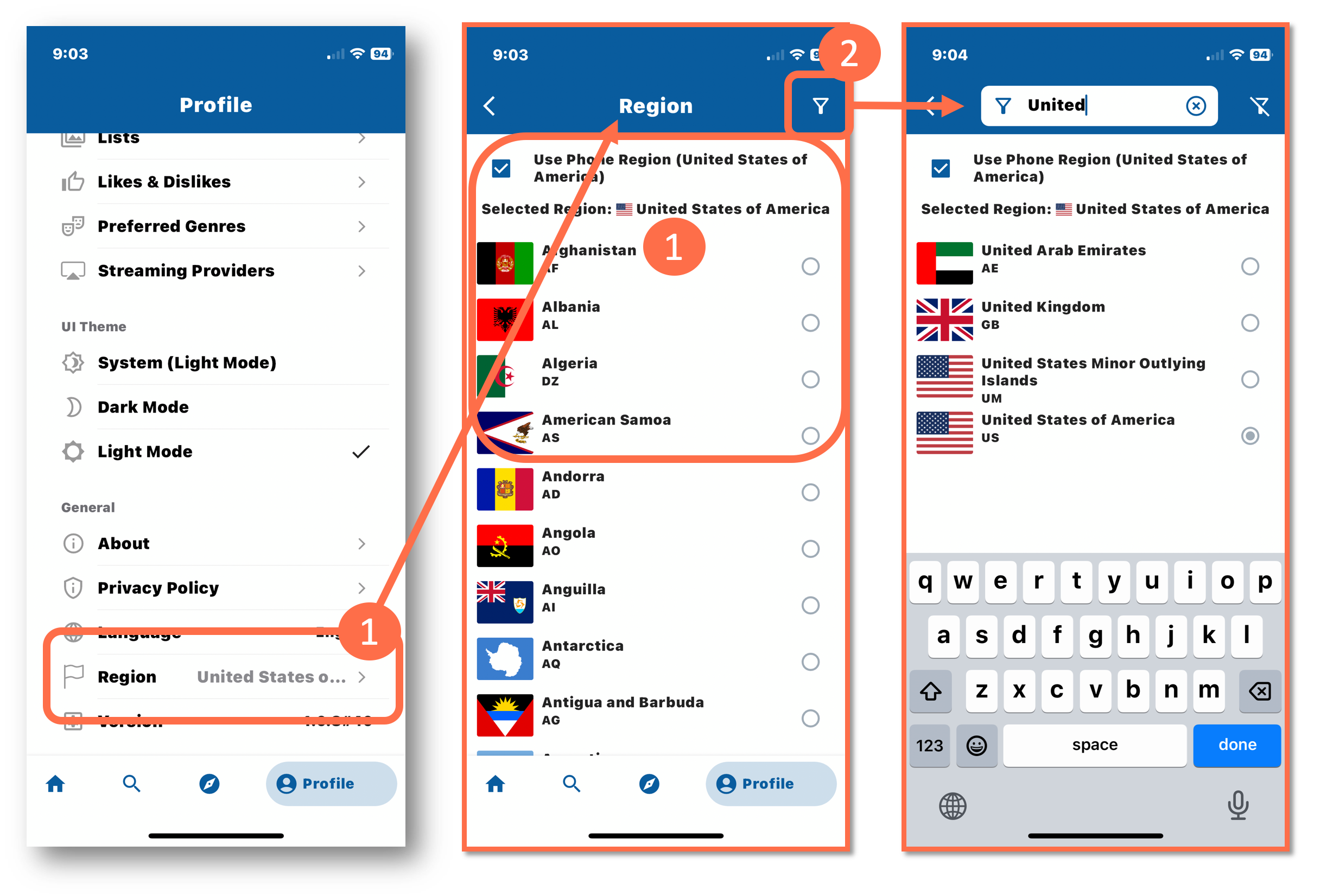
Profile Page (Part 4)
- Tailor Your Region Setting: On the Profile page, simply tap on “Region” to personalize your in-app journey. Opt for "Use Phone Region" to align with your phone system settings effortlessly, or browse through the list of regions and select your preference by clicking the dot beside it.
- Easily Filter Your View: From the Region screen, tap the funnel icon at the top right corner to simplify your search and effortlessly filter through the available regions for selection.